Hmmm.. how come we don't have a sticky for this in our forum?
Here you go, complete with pictures.
Go to Photobucket.com and create yourself a user.
On your computer, make sure the images you want to post are no larger than 650 pixels wide, and 72dpi resolution, and are jpegs, this saves space and time in regard to loading up pics both on this forum and in Photobucket.
If you are using Photoshop, use the 'Save for Web' facility to cut down the file size by stripping out the extraneous info which is not needed with your imges, such as type of camera you have used, its settings, what the rego number and version of Photoshop you are using, etc.
In Photobucket go to the upload page and select your images as prompted:
Then click 'upload', you can upload multiple images by clicking 'add more photos'
Navigate to where you have kept your files:
and select them - you can only select one at a time if you are doing multiples, but at least it soesn't upload them after each selection.
If you want to create sub albums, do this before you post any links to the forums, otherwise the links are broken - so be tidy FIRST!
When you want to post to the forum, go to your Photobucket album and click on the 'IMG Code' tag at the bottom.
Click it once to copy it, then just paste it into the reply box where you want it.
If you want to check that it has worked, or check your spelling, use the 'Preview' button before you submit your reply